The purpose of this blog post is to provide the guidance and the steps needed to update my VCSA 8 environment. Release notes for VMware vCenter Server 8 Update 2b can be found here. Below is a screenshot of my current environment and previous build numbers can be found here.

** Please keep in mind, this guides applies to my personal home lab environment so please proceed with caution and take the appropriate steps including documentation to ensure you have a successful backup. **
- Log into your VCSA and then select Update. Select Stage and Install to proceed with the update:

- Accept the terms, followed by Next:

- Pre-Update Checks will begin:

- Ensure your backups are in place, then select Finish to proceed with the upgrade:

- The installation begins and can take up to one hour complete:




This concludes this blog post. If I have missed anything or if you have any suggestions, please let me know.
If you’re interested in anything related to VMware on my blog, please click on this link.
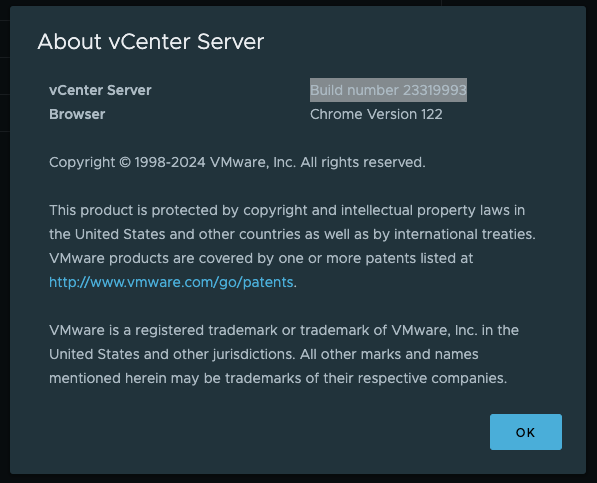
Leave a comment